By Rita Zerrizuela
This guide demonstrates how to integrate Auth0 with any new or existing iOS / macOS app using the Auth0.swift SDK.We recommend that you log in to follow this quickstart with examples configured for your account.Configure Auth0
You will need a Native Auth0 application. If you don’t have a Native Auth0 application already, create one before continuing. Avoid using other application types, as they have different configurations and may cause errors.Configure the callback and logout URLs
The callback and logout URLs are the URLs that Auth0 invokes to redirect back to your app. Auth0 invokes the callback URL after authenticating the user, and the logout URL after removing the session cookie. If the callback and logout URLs are not set, users will be unable to log in and out of the app and will get an error.On iOS 17.4+ and macOS 14.4+ it is possible to use Universal Links as callback and logout URLs. When enabled, Auth0.swift will fall back to using a custom URL scheme on older iOS / macOS versions.Whenever possible, Auth0 recommends using Universal Links as a secure way to link directly to content within your app. Custom URL schemes can be subject to client impersonation attacks.This feature requires Xcode 15.3+ and a paid Apple Developer account.
iOS
macOS
com.example.MyApp and your Auth0 domain were example.us.auth0.com, then this value would be:
Configure the associated domain
This step requires a paid Apple Developer account. It is needed to use Universal Links as callback and logout URLs. Skip this step to use a custom URL scheme instead.
Configure the Team ID and bundle identifier
Scroll to the end of the settings page of your Auth0 application and open Advanced Settings > Device Settings. In the iOS section, set Team ID to your Apple Team ID, and App ID to your app’s bundle identifier.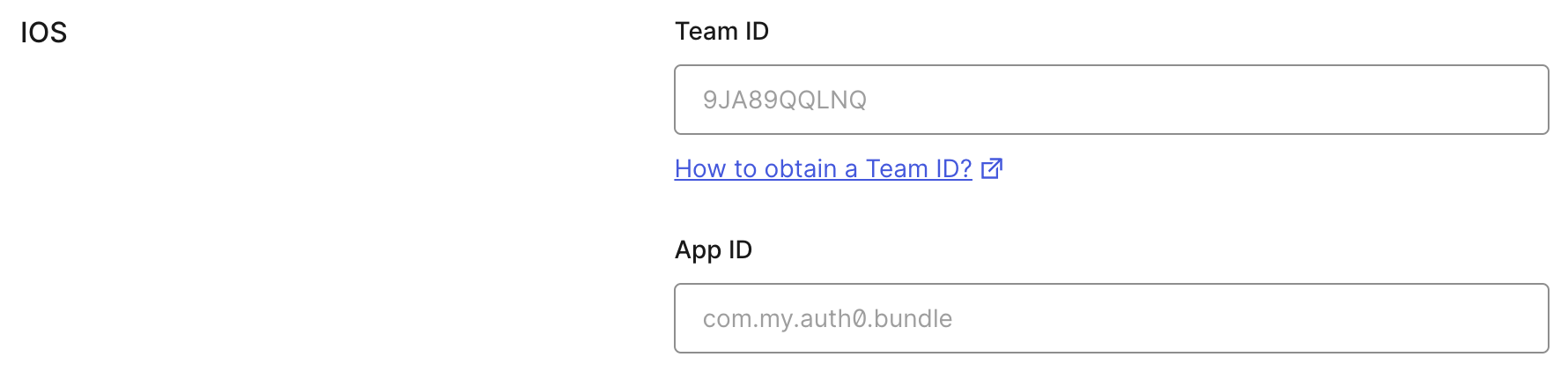
apple-app-site-association file.
Add the associated domain capability
In Xcode, go to the Signing and Capabilities tab of your app’s target settings, and press the + Capability button. Then select Associated Domains.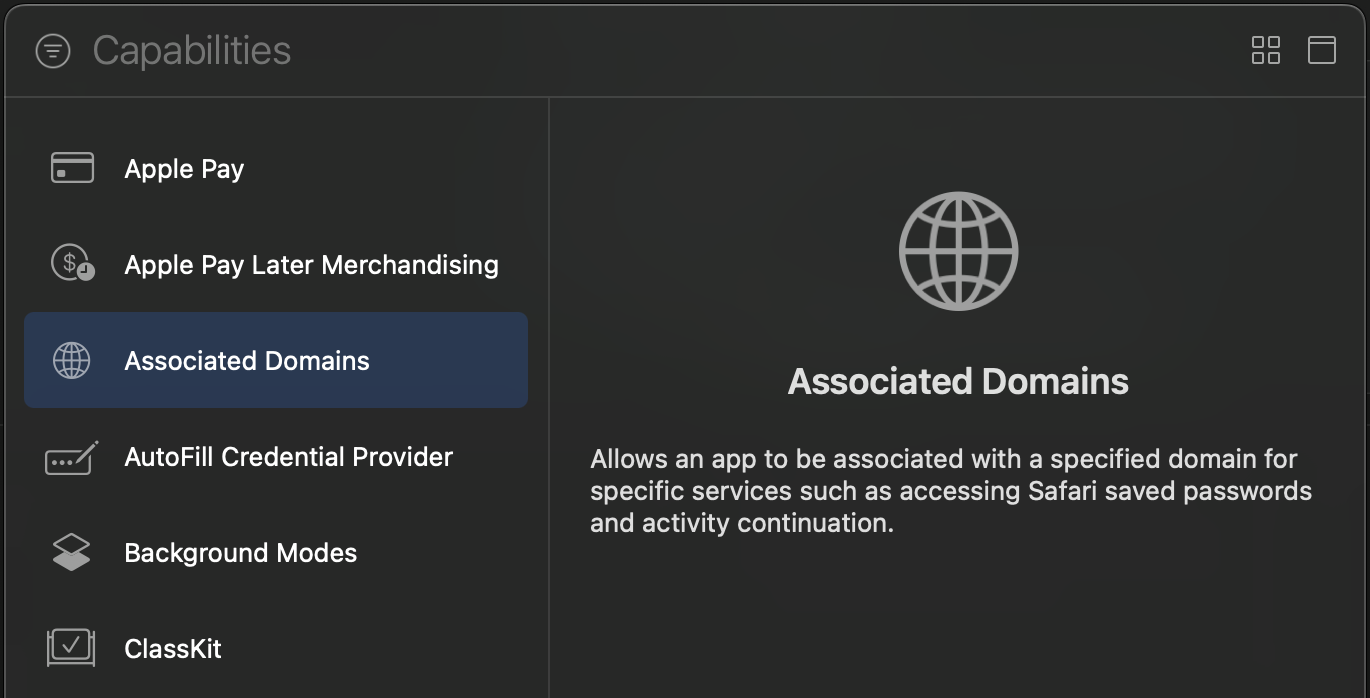
For the associated domain to work, your app must be signed with your team certificate even when building for the iOS simulator. Make sure you are using the Apple Team whose Team ID is configured in the settings page of your Auth0 application.
Install the SDK
Add the Auth0.swift SDK to your project. The library will make requests to the Auth0 Authentication and Management APIs.Using the Swift Package Manager
Open the following menu item in Xcode: File > Add Package Dependencies… In the Search or Enter Package URL search box enter this URL:For further reference on SPM, check its official documentation.
Using Cocoapods
Add the following line to yourPodfile:
pod install.
For further reference on Cocoapods, check their official documentation.
Using Carthage
Add the following line to yourCartfile:
carthage bootstrap --use-xcframeworks.
For further reference on Carthage, check their official documentation.
Configure the SDK
The Auth0.swift SDK needs the Client ID and domain of the Auth0 application to communicate with Auth0. You can find these details in the settings page of your Auth0 application. If you are using a custom domain, use the value of your custom domain instead of the value from the settings page.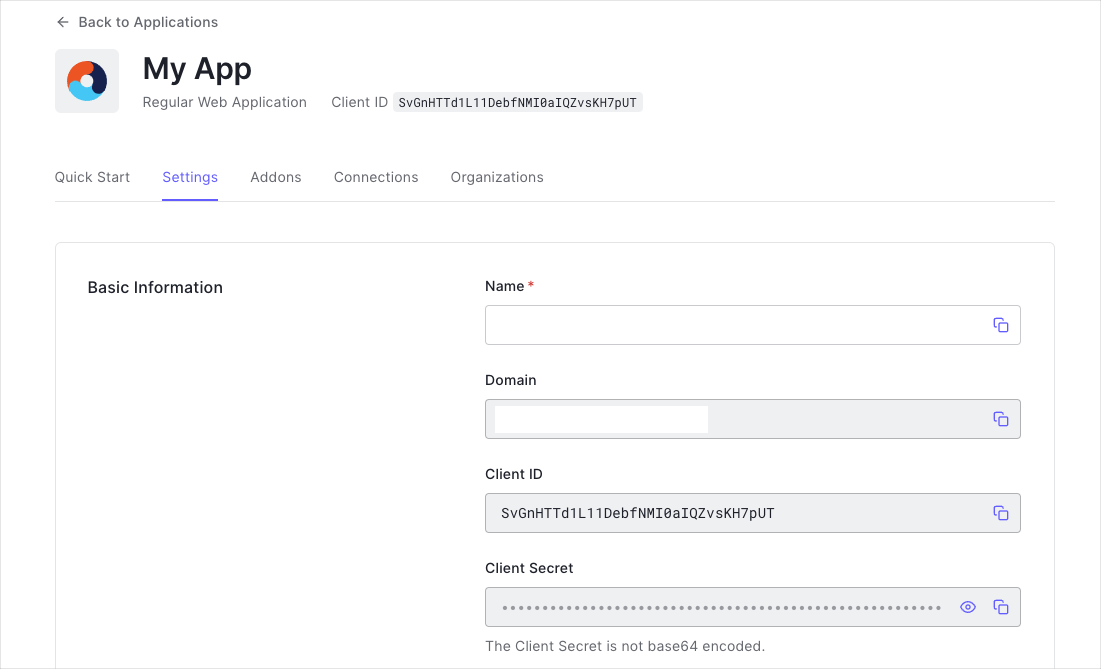
plist file named Auth0.plist in your app bundle with the following content:
If you download the sample from the top of this page, these details are filled out for you.
You can also configure the SDK programmatically. Check the README to learn more.
Checkpoint
Now that you have configured Auth0.swift with the Client ID and domain, run your app to verify that it is not producing any errors related to the SDK.Login
Import theAuth0 module in the file where you want to present the login page.
You can use async/await or Combine instead of the callback-based API. Check the README to learn more.
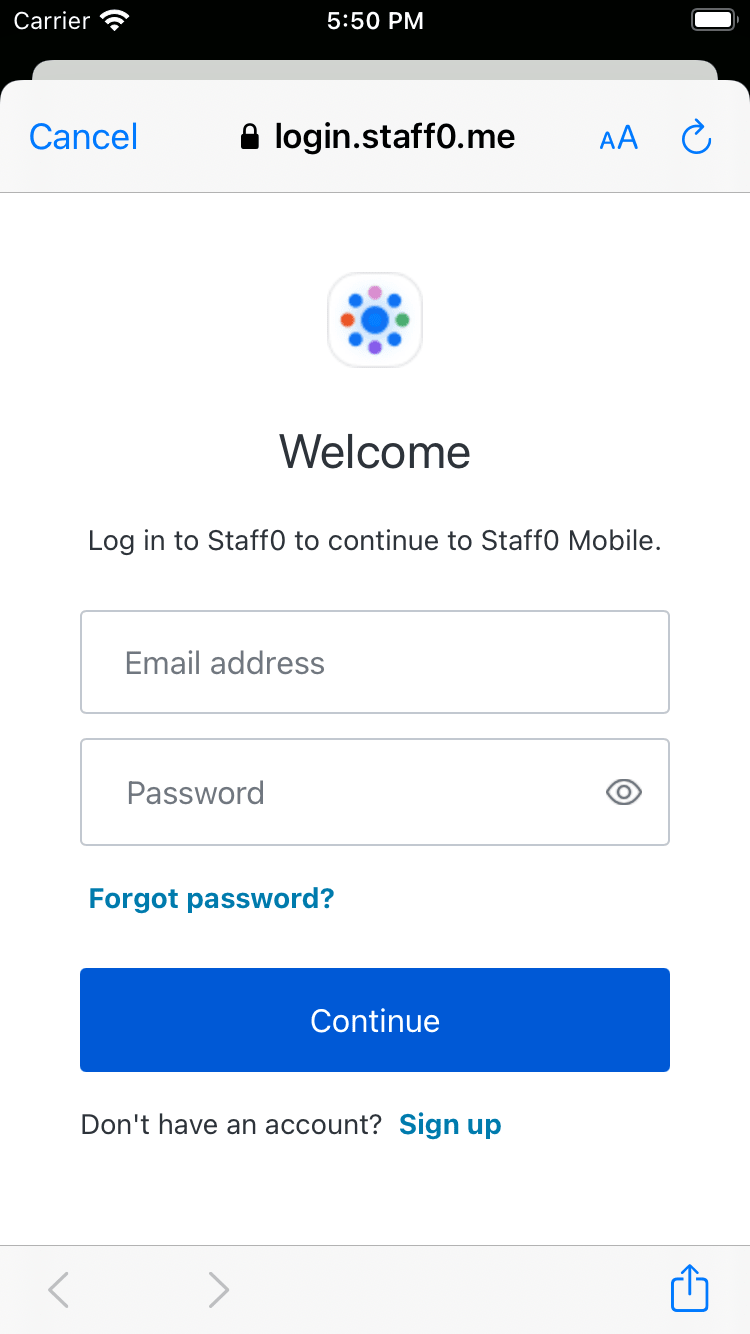
Checkpoint
Verify that pressing the Login button shows an alert box asking for consent and that choosing Continue opens the Universal Login page in a Safari modal. Verify that you can log in or sign up using a username and password or a social provider.Once that is complete, verify that the Safari modal closes automatically.Logout
Now that you can log in to your app, you need a way to log out. In the action of your Logout button, call theclearSession() method to clear the Universal Login session cookie.
Checkpoint
Verify that pressing the Logout button shows an alert box asking for consent and that choosing Continue opens a page in a Safari modal. Verify that the Safari modal closes automatically soon after.Access User Profile Information
TheCredentials instance you obtained after logging in includes an ID Token. The ID Token contains the profile information associated with the logged-in user, such as their email and profile picture. You can use these details to personalize the user interface of your app.
The Auth0.swift SDK includes a utility for decoding JWTs like the ID Token. Start by importing the JWTDecode module in the file where you want to access the user profile information.
decode(jwt:) method to decode the ID Token and access the claims it contains.
You can retrieve the latest user information with the
userInfo(withAccessToken:) method. Check the EXAMPLES to learn more.
