You must use this feature with an Auth0 database connection. Navigate to Auth0 Dashboard > Authentication > Database to choose a database connection. To learn more, read Database Connections.
Prerequisite
To enable with WebAuthn Device Biometrics, you need to:- Make sure the Universal Login experience is enabled and that the HTML for the login page is not customized in Dashboard > Universal Login.
- Select Identifier First + Biometrics in the Dashboard > Authentication Profile. This will automatically enable WebAuthn with Device Biometrics in the Multi-Factor authentication section if it is not enabled yet.
- If you use a custom database connection, ensure Import Mode is set to On. If it’s not, you can run the getUser script to the same effect.
How does it work
Users that authenticate with username/email and password and have a device that is capable of using WebAuthn with Device Biometrics, are given the option of enrolling their device: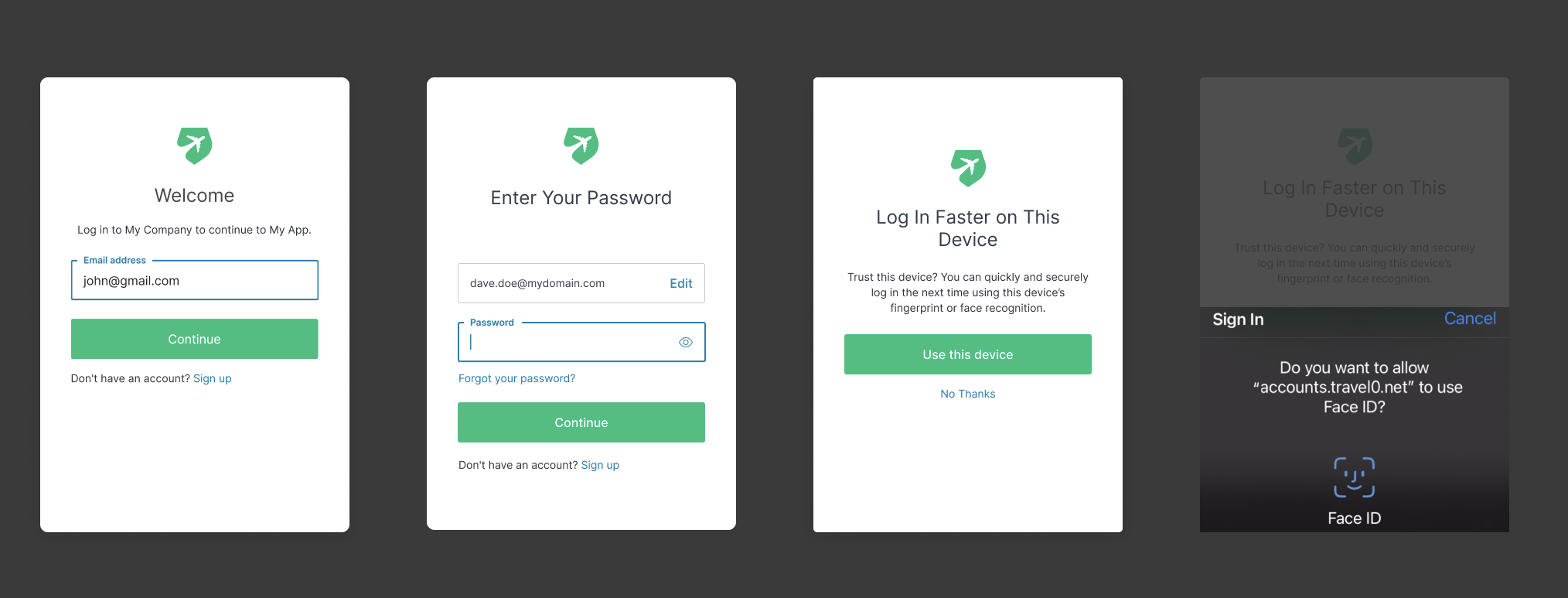
| Option | Description |
|---|---|
Continue | Prompts the user for Biometric Factor Enrollment |
Remind me later | Skips enrollment and prompts for enrollment again in two weeks |
Not on this device | Does not prompt enrollment for 1 year or as long as the Auth0 cookies are stored in the users’ browser |
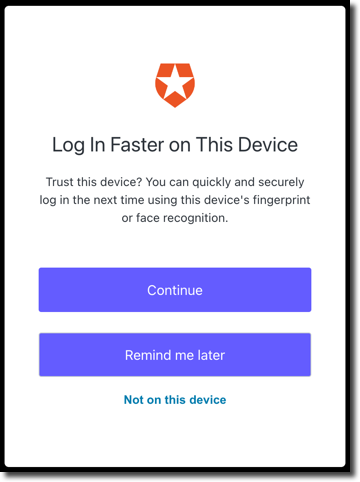
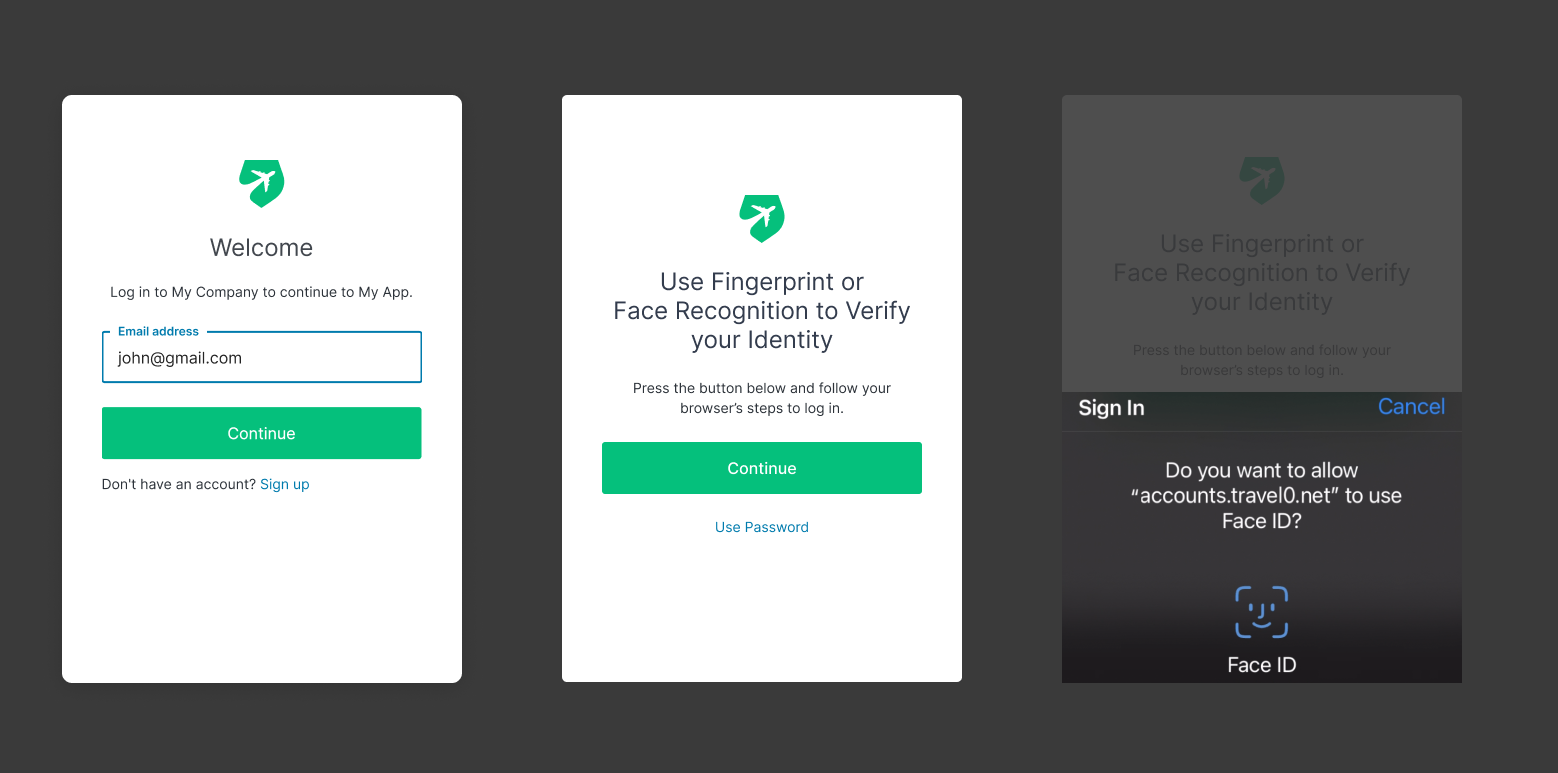
Multi-Factor Authentication
WebAuthn with Device Biometrics allows avoiding requiring another authentication method for performing . WebAuthn with Device Biometrics combines two factors in one: something you have (the device), and something you are (biometrics) or something you know (the passcode). This has several consequences:- When you enable MFA in the dashboard, Auth0 will not prompt for MFA if users authenticated with WebAuthn w/Biometrics as first factor.
-
When MFA is enabled and users create a new account, they will:
- Create a user with a username/password.
- Enroll in MFA, with a non-biometrics authentication method, so they can complete MFA on any device.
- Optionally enroll with Device Biometrics.
- When users authenticate using WebAuthn Biometrics as their only authentication method, the
amrvalue in the will be set tomfa. - If you want to enable MFA from our extensibility platform, you’ll be able to consider how users authenticated to decide if they should be prompted for MFA or not. The rule below will only perform MFA if the user did not authenticate with the
webauthn-platformauthentication method:
javascript
javascript
Device Recognition
Auth0 will use the rules to determine if the device is already enrolled or not, and prompt the user for enrollment. To learn more, read Device recognition in the article Configure WebAuthn with Device Biometrics for MFA. To avoid user enumeration attacks, Auth0 will only prompt users for biometrics as the first factor if users are logging in from a known device. If not, they’ll need to login with the password. For example:- A user logs-in from Chrome in Windows, and is enrolled with Windows Hello. As part of the enrollment information, Auth0 knows that the user enrolled from a Windows device, and stores a ‘known device’ to recognize the user agent.
- The next time the user logs in from Chrome, they will be prompted to use Windows Hello instead of a password.
- If the user later logs in from Firefox in Windows, given the ‘known device’ cookie is not present, users will need to login with their password. As they are already enrolled with Windows Hello, they won’t be prompted to enroll again.
- The next time the user logs in from Firefox, they will be prompted to use Windows Hello.

