How it works
When a new user receives an OTP and enters it for the first time on your website, their user profile is created on theemail connection before being authenticated by Auth0.
If the email address that the OTP was sent to matches an existing user, Auth0 authenticates the user:
Embedded Login
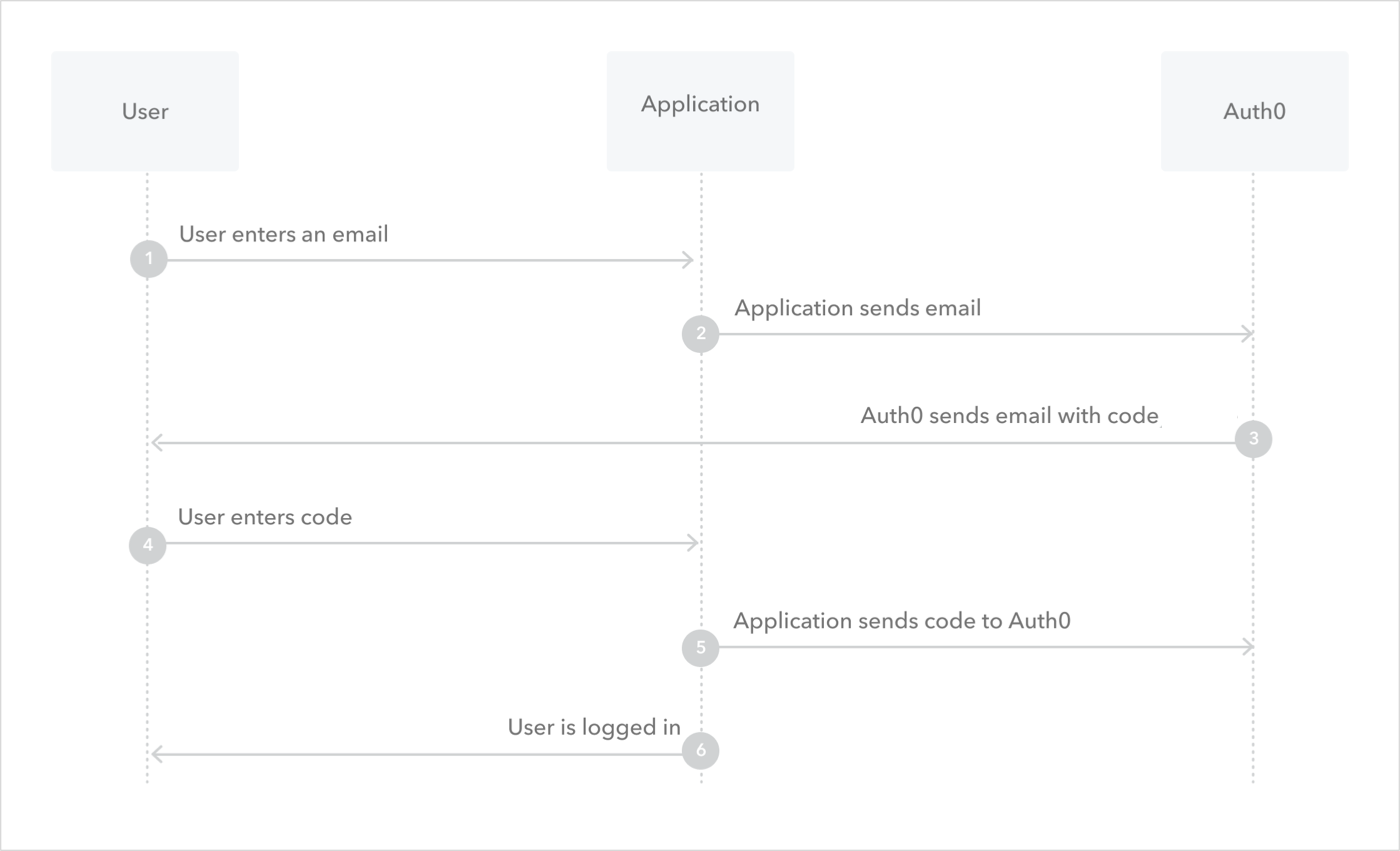
Universal Login
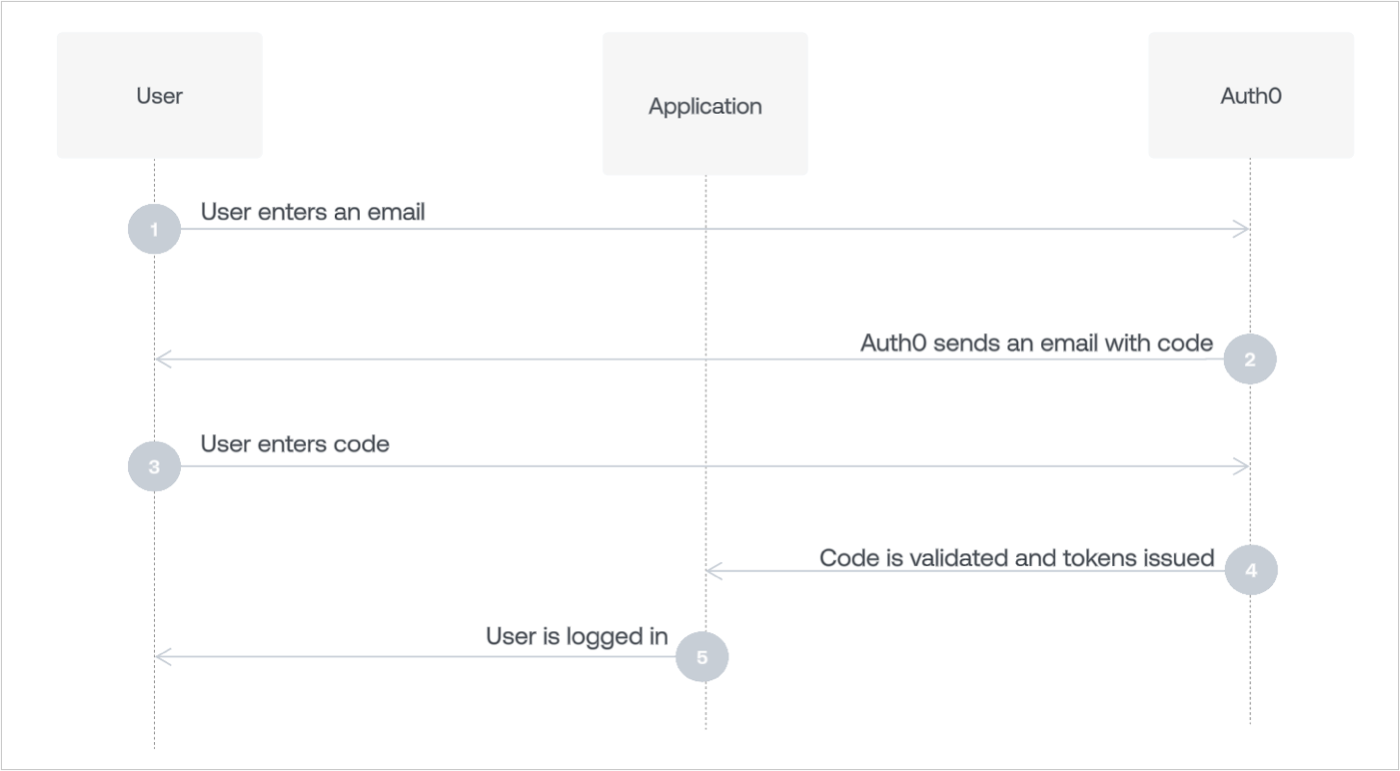
Configure the connection
- Navigate to Auth0 Dashboard > Authentication > Passwordless, and enable the Email toggle.
-
Select Email to open the configuration window, switch to the Settings view, and then enter your email’s From, Subject, and Message text.
You must change the From value to an email address that does not use the
auth0.comdomain for Auth0 to send your custom email templates. If you do not, Auth0 sends the default email template. -
Configure OTP Expiry and OTP Length.
- Only the last OTP (or link) issued will be accepted. Once the latest one is issued, any others are invalidated. Once used, the latest one is also invalidated.
- Only three failed attempts to input the OTP are allowed. After this, a new code will need to be requested.
- The OTP issued will be valid (by default) for three minutes before it expires.
- If you choose to extend the amount of time it takes for your OTP to expire, you should also extend the length of the OTP. Otherwise, an attacker has a larger window of time to attempt to guess a short code.
- Decide if you want to Disable Sign Ups. If you enable this setting, you can allow passwordless access for only existing users, but may expose your application to the threat of user enumeration attacks. To learn more, read Passwordless Connections Best Practices.
- Select Save.
Multi-language support
The Message area supports multiple languages. To specify a language, call the Auth0 Authentication API Get Code or Link endpoint and set the value of thex-request-language header. When this header is not set, the language is extracted from the accept-language header, which is automatically set by the browser.
Message syntax
The Message area accepts Liquid syntax. You can use this syntax, combined with parameter values, to programmatically construct elements of the message. For example, you can reference therequest_language parameter to change the language of the message:
| Parameter | Description |
|---|---|
code | The password to use. |
link | The generated sign-in link. |
application.name | The name of the application with which the user is signing up. |
request_language | The requested language for message content. |
operation | Indicates when the template has been triggered by an update to a user’s email through the API. When triggered, the value is change_email, otherwise it is null. |
organization.idorganization.display_nameorganization.nameorganization.metadataorganization.branding.logo_urlorganization.branding.colors.primaryorganization.branding.colors.page_background

